Docs / Sharing
Groups provide a way of sharing matches in your library with your teams or other groups of invited users.
In this article
Overview
Matchlib provides 2 ways to share content - public sharing links and groups. To share a match, click the sharing button while in the match details view. Doing so will display the sharing dialog as shown here.
.png)
From the dialog you can choose to toggle the published state and share the match to any of your groups.
When matches are shared, icons are displayed to indicate whether they are shared publicly and/or with groups.
.png)
Public Links
Public sharing links are useful for sharing via social channels such as Facebook. To create a public sharing link, simply open the sharing dialog and set the publishing state to published.
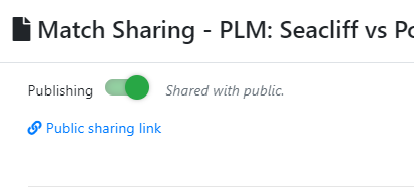
Once the match is published, a public sharing link will be available to copy. You can share this link to Facebook groups and other public forums and users will have access to the match without needing to be logged-in.
Groups
Groups allow you to share matches with a specific set of members. Invite members into your groups to provide them with access to matches you have shared. Group members receive notifications when new matches are shared and their views are tracked so you know if your videos are being seen.
Group views are tracked so that you can that matches in your shared video library are being watched by seen by team members. You can quickly see where your match has been viewed by clicking on the groups icon from the match library view. Doing so will display the sharing information dialog which has the number of views for each audience that the match is shared with.
.png)
Invitations
You can create single use invitations by supplying an email address and clicking Invite. This will email an invitation to
a specific user. You can also create a shareable invitation link that you can then send to groups of users who can each then accept the invitation.
.png)
Single use invitations can only be accepted once, whereas shareable invitation links can be accepted any number of times.
Shareable links are the ideal way to send a single invitation link to your team and allow them all to join.
Users are required to have registered for an account before they are able to accept any invitations.
Group Members
The members view in your group allows you to see a list of members.
.png)
From this view, an administrator or owner user can remove members and assign users to roles.
There are 3 roles - Owners, Administrators, and Viewers. Only Owners and Administrators can create invitations and manage member permissions.